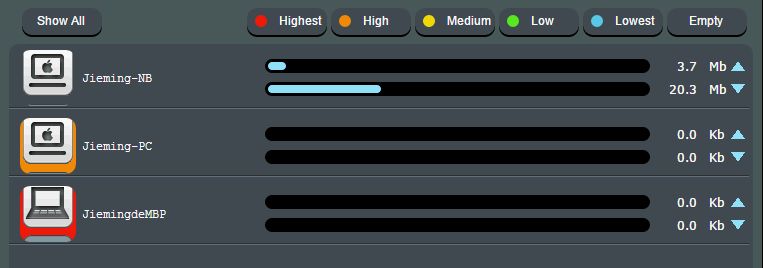destrock wrote:Oh, I was unable to access my ATA settings, so something was wrong
I would submit a ticket to Grandstream for advice:
https://helpdesk.grandstream.com/.
You should never lose access to your ATA in the manner that you are describing.
Adjusting QoS and UDP timeout settings will not fix that problem.
You might want to check for faulty ethernet cables. Try a different cable.
This is only an option for helping you find the speed of your Internet connection.
I use Asuswrt-Merlin.
https://www.asus.com/ca-en/support/FAQ/1008717/
"How to set up Bandwidth monitor
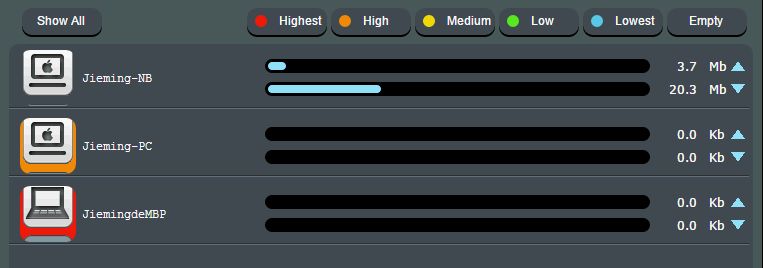 1. Drop and drag operation allows for device priority setting. The user can drop and drag priority tag on the device icon to assign a priority level. Click the level you want to set for your device and drag it to your device."
1. Drop and drag operation allows for device priority setting. The user can drop and drag priority tag on the device icon to assign a priority level. Click the level you want to set for your device and drag it to your device."
That's a form of QoS.
You should drag "highest" onto your ATA. And you should drag lower priorities onto all other devices, including your computer.
You should save router settings. Click "Apply".
Then you should remove all other QoS settings that you've enabled. Click "Apply".
Apparently, Bandwidth Monitor only works properly (at the time of this post) with Traditional QoS enabled.
Traditional QoS doesn't support NAT Acceleration.
I have no "<" options...
Of course you don't.
"<" means "less than".
It's a condition that needs to be met.
UDP Unreplied Timeout (in your router) < NAT Keep-alive Interval (in your ATA; for Obihai ATAs this is X_KeepAliveExpires; for Grandstream, the setting is SIP OPTIONS Keep Alive Interval) < UDP Assured Timeout (in your router) < SIP Registration Failure Retry Wait Time (or RegisterRetryInterval in Obihai ATAs)
18 (UDP Unreplied timeout in your router) IS LESS THAN 20 (SIP OPTIONS Keep Alive Interval in your ATA) IS LESS THAN 180 (UDP Assured Timeout in your router) IS LESS THAN 185 (SIP Registration Failure Retry Wait Time in your ATA)
You ask me to make it 180
No, I said 180 seconds is default value for the Assured UDP Timeout in your router, which needs to be less than SIP Registration Failure Retry Wait Time in your ATA. Some Smart Home devices, such as Chamberlan MyQ Garage Door openers, may require 180s for the UDP Assured Timeout value. Overall, most devices work fine with a smaller Assured UDP timeout.
FPL recommends using 120 seconds for SIP Registration Failure Retry Wait Time in your ATA, but in terms of FPL, that value can be higher than 120 seconds without hurting anything. SIP Registration Failure Retry Wait Time in your ATA just shouldn't be less than 120 seconds.
So, if you don't want to change the default Assured UDP timeout value in your router, you can increase SIP Registration Failure Retry Wait Time in your ATA to 185, which would satisfy UDP Assured Timeout in your router needing to be less than SIP Registration Failure Retry Wait Time in your ATA.
If you want to use 120 seconds for SIP Registration Failure Retry Wait Time in your ATA, then change UDP Assured timeout in your router to 115.
I find that I am unable to assist you further. I hope you are able to resolve whatever problems you have.